How to Crossfade Songs on Spotify
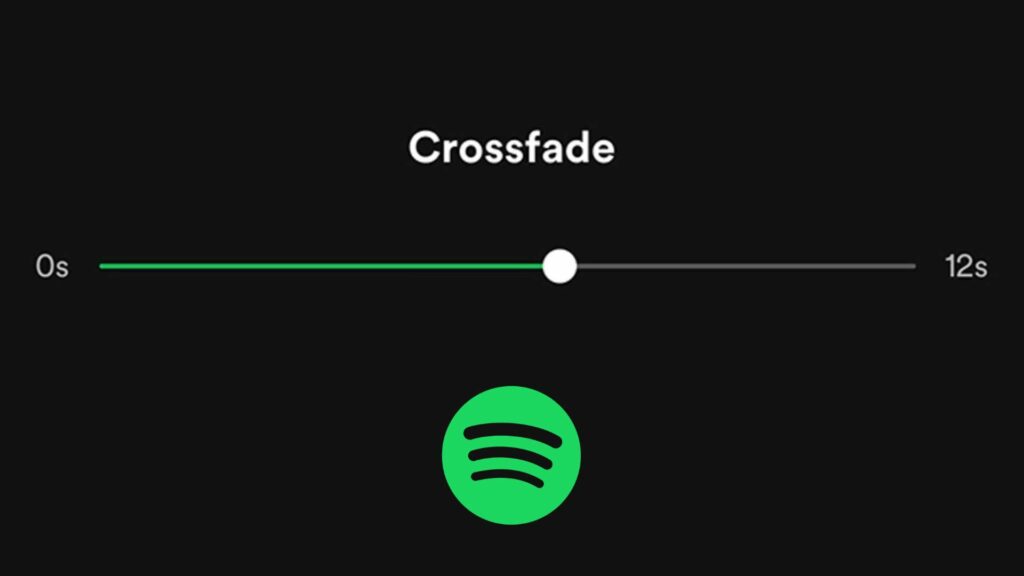
When listening to music on Spotify, have you ever noticed an awkward pause that happens at the end of a song, before the next one starts to play? This has to do with the quiet sections that tend to come at the beginning and end of songs, as things fade either in or out.
This can be a distraction when you’re using music as a vehicle for focus, and it can be especially frustrating when you’re in charge of DJ duties at a party. There’s nothing like a pause in the music to kill the vibe in a room.
Luckily, Spotify offers a number of features designed to enhance the listening experience, including the ability to crossfade songs.
If you enable crossfade and properly adjust the settings, you will never have to deal with annoying pauses between songs again.
What is Crossfade?
Crossfade is a technique developed by DJs in which one song fades out as another fades in, making for a seamless listening experience.
When songs crossfade, there are no gaps, and the music just keeps on playing. This solves any issue of silence during music listening sessions, and really does enhance the experience in most cases.
The only time crossfade could be a hindrance would be if you were listening to an album that focuses on artistic transitions between songs, such as A Black Mile to the Surface by Manchester Orchestra.
With this album, the band blends each song together so that the album plays as one continuous piece of music. Essentially, they’ve created their own crossfade, and thus if you set Spotify’s crossfade you may lose some of that special effect.
However, in most cases it is advantageous to use some level of crossfade on Spotify.
Let’s find out more about how that works.
How Spotify Crossfade Works
Crossfade is disabled by default on new Spotify accounts, but it is quite easy to set up on both the desktop and mobile versions of the app.
Spotify allows you to set a crossfade of anywhere between 1 and 12 seconds.
For example, if you set a crossfade of 12 seconds, the songs will fade as follows:
- The first 12 seconds of the next song in the queue will begin to fade in.
- When there are 12 seconds remaining in the song currently playing, it will begin to gradually fade out.
- After 12 seconds, the crossfade is complete, and you will be listening to only the next song.
Since enabling crossfade on Spotify will activate it across all playlists, artists, albums, and songs, it’s best to find a balance that works for you.
Personally, since I listen to a lot of live Grateful Dead, whom also transition smoothly between songs, I use a very minor level of crossfade – just 2 seconds.
This helps me find a balance, not ruining the listening experience for purposeful transitions while also serving to minimize the amount of silence heard when listening on shuffle.
Now that you know all about Spotify’s crossfade settings, it’s time to implement it on your account.
How to Enable Spotify Crossfade on Desktop
- Launch the Spotify app and click on your username in the top right corner.
- Click Settings
- Scroll down until you reach Playback
- Enable the first option, Crossfade songs
- Use the slider to decide how long you want your crossfade to last
How to Enable Spotify Crossfade on Mobile
- Open the Spotify app on your mobile device
- Tap the Settings, or gear icon in the top right corner
- Tap Playback
- Use the slider to adjust your amount of crossfade
There you have it, you’ve now activated crossfade on Spotify.
Note that if you are using Spotify Connect to stream music to another device, you will only be able to access crossfade settings on the device that is currently playing the music. This means that if you’re listening on your computer, you will not be able to set crossfade on your phone.
What do you think is the perfect amount of crossfade? Let us know in the comments below!