How to Quickly Rearrange a Spotify Playlist
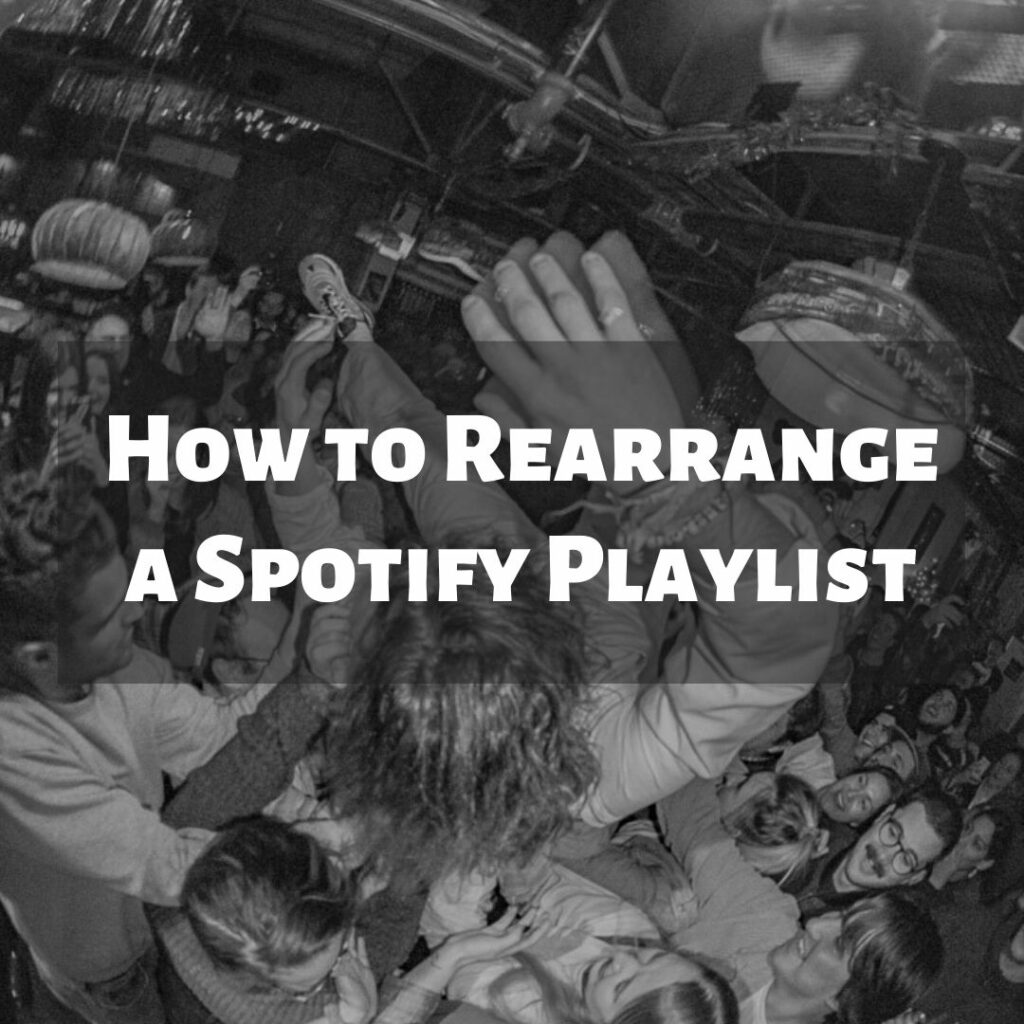
When you’re making a Spotify playlist, the songs will by default be displayed in the order in which you’ve added them to the playlist. On every version of the Spotify app, there is a way to reorder a playlist by dragging and dropping the individual tracks into the places that you want them to go.
This works just fine for small playlists with less than, say, 50 songs, but when the playlists get a little larger, or you’re making a public or curated Spotify playlist, you might not want them to be displayed in the order that they were added.
The other day I was in the process of making a fairly large playlist and that’s when I first ran into the dilemma of wanting to reorder a Spotify playlist without having to drag and drop the songs one at a time. It is just such a painful way to move songs in a Spotify playlist.
I did some Googling on the topic, but every guide I found simply explained the drag and drop method to change the order of a Spotify playlist which I won’t even get into here because it’s a waste of time for anything more than 50 or so songs, unless you’ve got some real dedication.
I realized that there is a much easier way to do reorder a Spotify playlist, and all you need is a laptop or desktop with the Spotify app installed and your account logged in. You can use the drag and drop method to change the order of songs on a Spotify playlist if you have a small playlist or a specific order in mind, if not then skip it and use this method that requires just a tiny bit of computer skills.
For the sake of this example, we’re going to put a playlist in alphabetical order by song title, and we’re going to use our playlist, South Carolina Greatest Hits. Note that depending on your operating system then your Spotify interface might look a little different than the one shown in the screenshots below. They were taken on a Mac.
Now, before you do anything I do want to warn you: The one potential problem with this method of rearranging the songs on a Spotify playlist is that the date listed under Date Added will be the exact same for every single song on the playlist. If that doesn’t matter to you, then no big deal, but if you want to maintain the ability to see when exactly you added a song to a playlist then you’re stuck with the drag and drop method.
Follow the steps outlined below to see what I’m talking about. Note that you can only arrange the songs by Title, Artist, Album, or Date Added. Unless of course, you want to edit the order using the drag and drop method.
1. Pull up the playlist you want to reorder on the Spotify desktop app
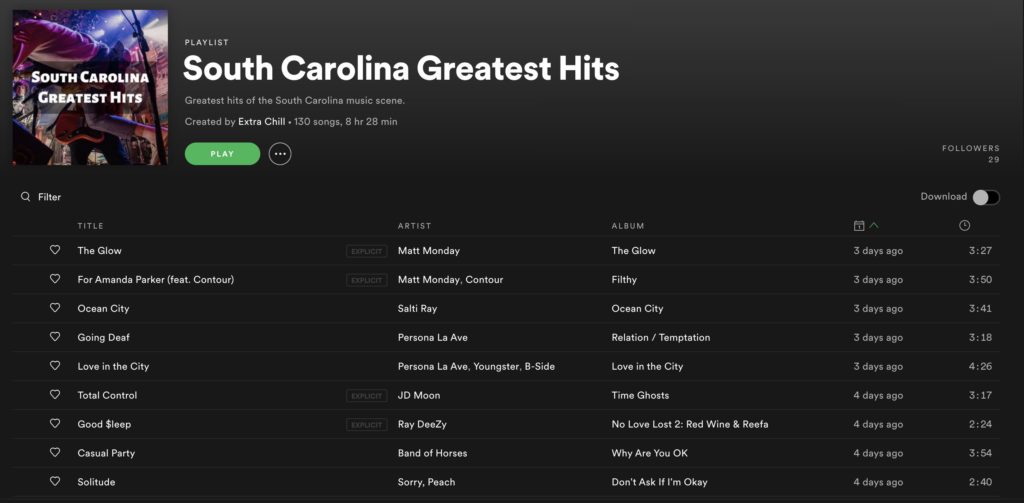
2. Click to sort the songs by Title
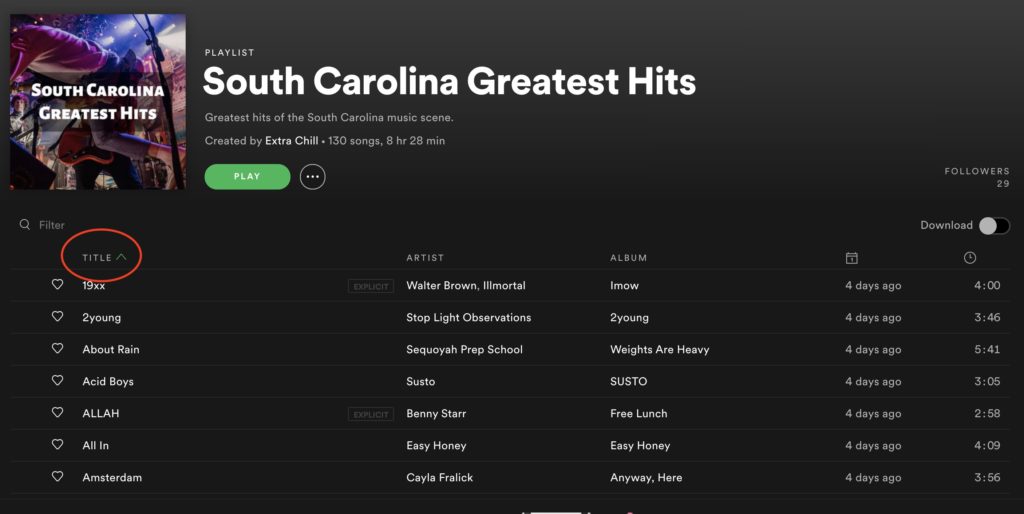
3. Edit -> Select All
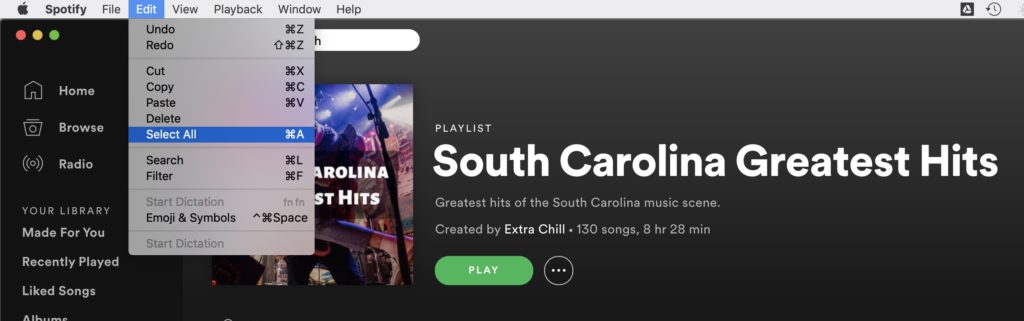
4. Edit -> Cut

5. Edit -> Paste
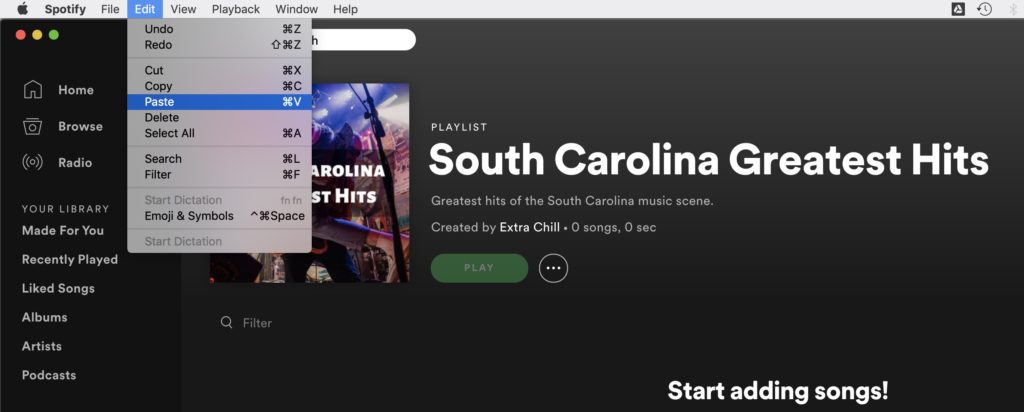
6. Voila, you just reordered a Spotify playlist!
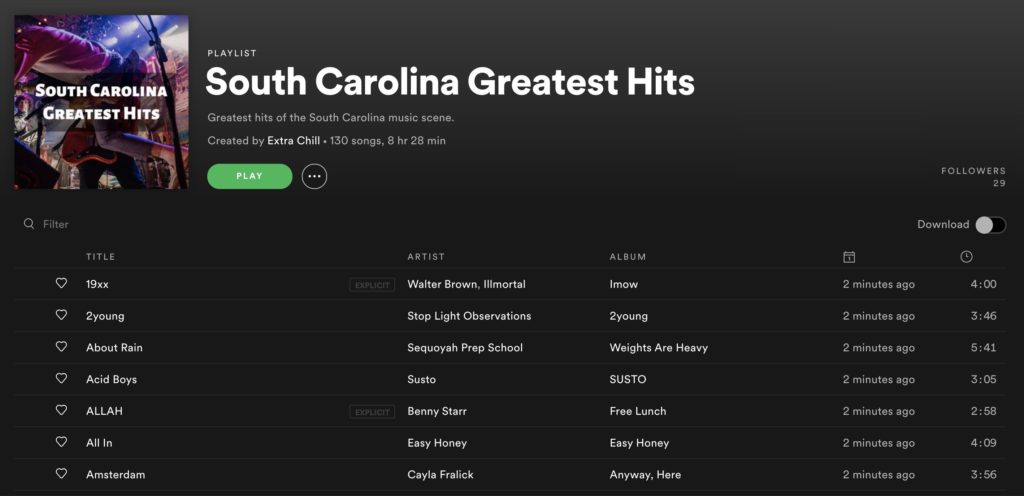
After you finish organizing your Spotify playlist, you can show it off by sharing it on your Instagram story.