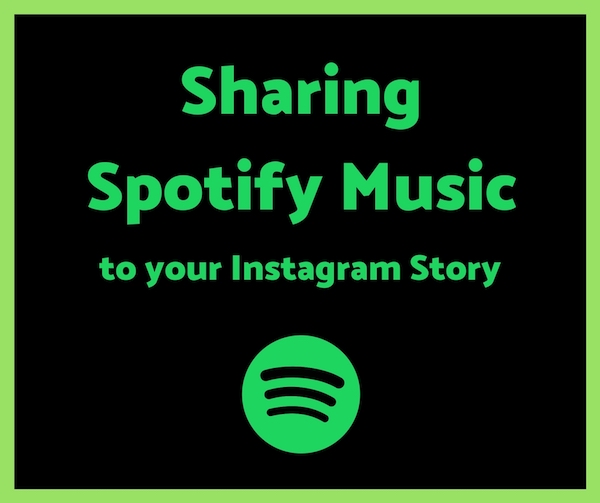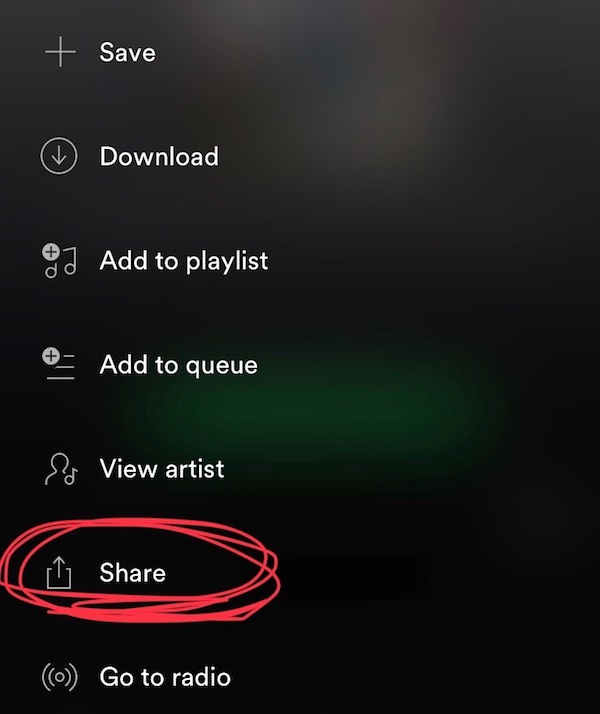How to Share Spotify Music on Your Instagram Story
Last week, Spotify introduced a new feature that people are absolutely loving. As of May 1st, 2018, you can share Spotify music directly to your Instagram story. Gone are the days of taking screenshots of songs or albums that you’re currently digging to post on Instagram – now you can do it directly from the Spotify app. Plus, the direct share to Instagram feature looks a whole lot better than the old way of simply posting a screenshot on your Instagram story.
Not only does the Spotify share to Instagram Stories feature look better than a screenshot, but it also links directly to that particular song, album, or playlist on Spotify. This means that anyone who views your Instagram story can click directly through to Spotify and listen to the music that you’ve shared. This can be useful for both sharing your favorite music with your friends and promoting your music as a musician. The best part about this Spotify feature is that it’s incredibly easy to use.
Sharing Spotify songs on your Instagram story has currently only been implemented to the Spotify mobile app and thus is not available on the desktop version, so if you want to use this feature, you’ll have to download the mobile app. I’m sure you’ve already got the app, so read on to figure out how to utilize this feature and add Spotify songs to your Instagram story.
Step 1: Tap the “More” icon on a Spotify track or album
First off, open the Spotify app and navigate to the music you want to share to your Instagram story. Then look for the “More” icon (the three dots), and give it a tap. The icon could be in a few different places depending on what Spotify interface you’re looking at, but regardless it isn’t hard to find.
Step 2: Tap the Share button
After you tap those three dots, you’ll be brought to a menu that offers several options for what you might want to do with this Spotify track. They’re all useful in their own right, but obviously the one you’re looking for is “Share”. On the iOS app, the Share button is about halfway down. Give it a tap.
Step 3: Share to Instagram Stories
The share button expands into yet another menu offering a delicious selection of sharing capabilities. The one you’re looking for, labeled “Instagram Stories”, should be located near the top of that menu. Tap that button and your Spotify app should open Instagram, allowing you to share music to the story of whatever Instagram account you’re currently logged into. Share that baby on your Instagram story and your followers will be able to tap through to Spotify and listen for themselves.
There you have it: the definitive guide to sharing your Spotify music to Instagram. If this guide doesn’t work for you, try updating your Spotify app.
If you want to see what we’re listening to, follow Extra Chill on Instragram @extrachill.
Which do you prefer, Spotify or Soundcloud?